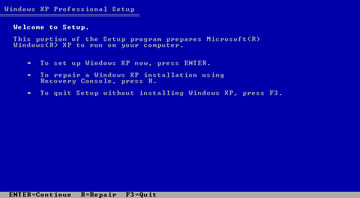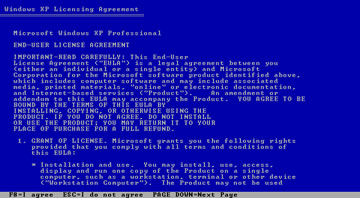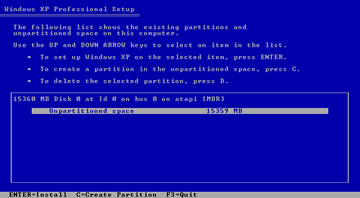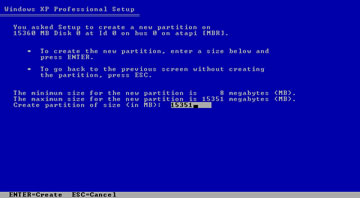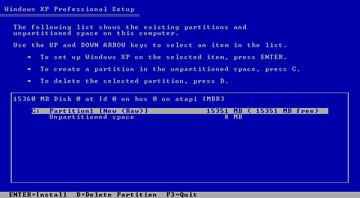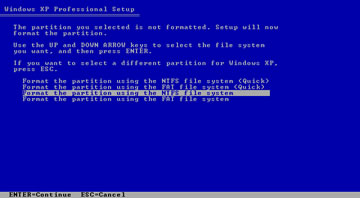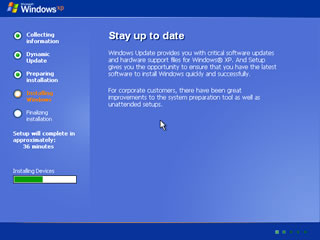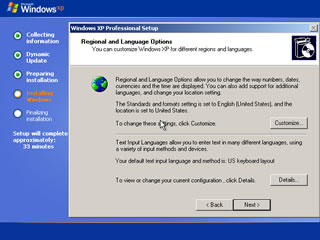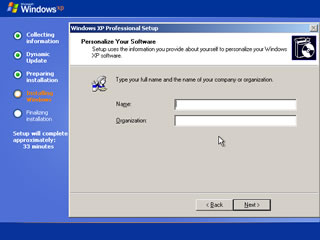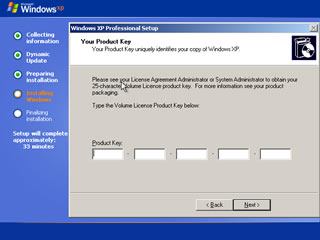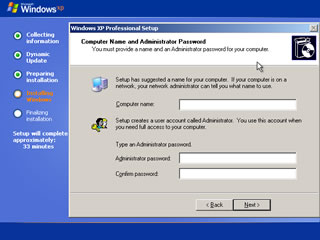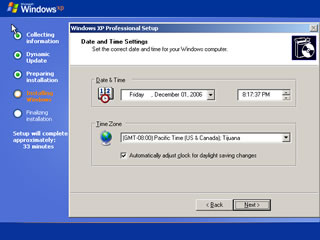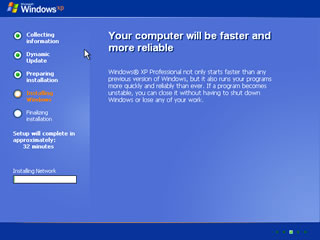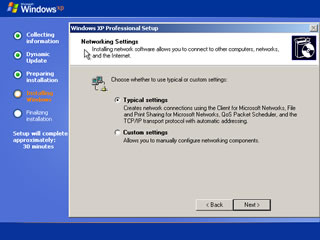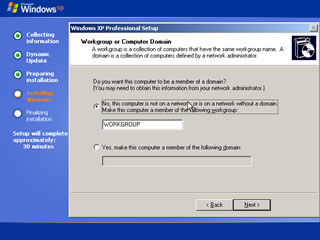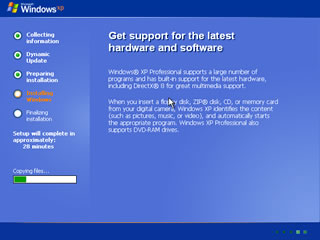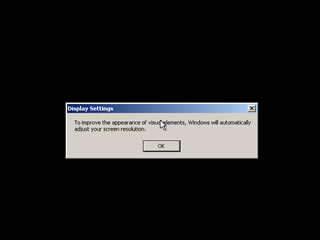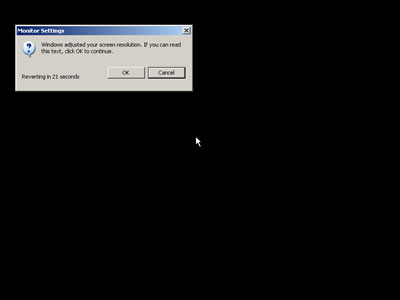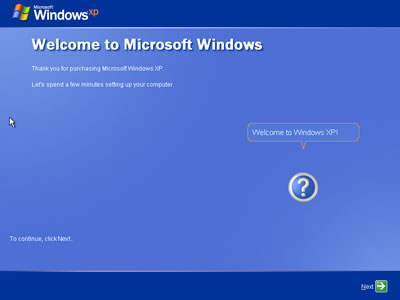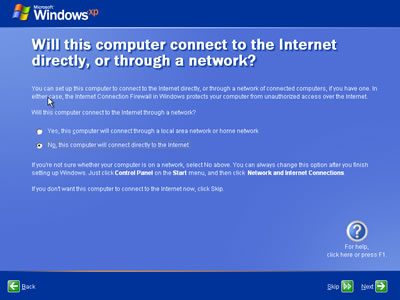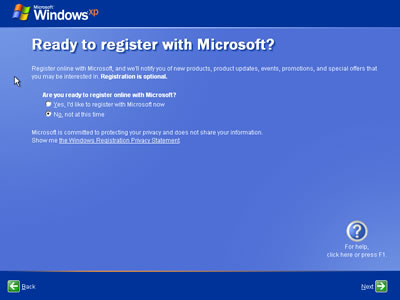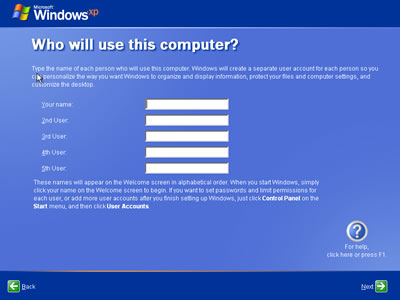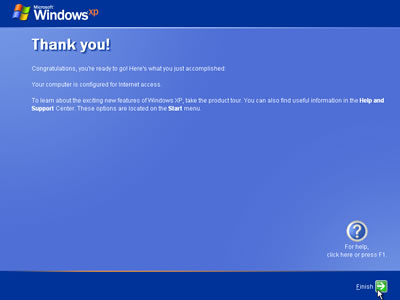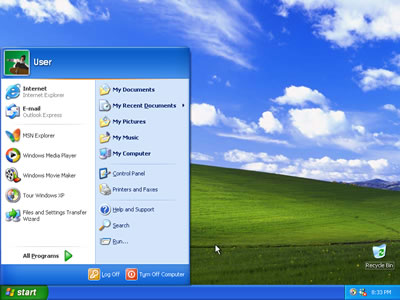9:44 PM How To Install New Windows In Your Computer or Laptop |
How To Install New Windows In Your Computer or LaptopMake Sure you have your Windows XP CD-Key Ready before
starting the install. Insert the Windows Xp CD-ROM and reboot your
computer. When prompted to press any key to boot from CD press a key. If you do not get that message it means that you have to change your boot sequence in your BIOS. First, Bookmark This Page so you can come back and continue the installation. To go to the boot sequence change page, Click Here.
Windows XP will load the necessary file, and then ask you what you want to do. Press Enter to install windows XP.
Press F8 to accept the Agreement.
If you do not have any partitions (like in a new Hard Drive) press C to create a partition. If you already have a partition Click Here.
Select size (Use maximum if you do not want any other partitions later on)
Select the partition where you want to install Windows XP.
Format the partition (NTFS Recommended).
Windows XP will start the preliminary install.
Select your language. For English just press NEXT.
Enter your name.
Enter your Windows XP CD Key to continue installation.
Enter a name for your computer. Password is optional.
Select your Time Zone and setup the time if necessary.
Windows xp will load the network .
Choose typical settings.
Choose No.
Time for a break :-)
Welcome back!
Again OK.
Now you are at Windows XP post install page. A few more clicks and you are done. Click NEXT to continue with the setup.
Click NO if you have your modem connected directly to your computer (internally or externally through a cable). If you have more than one computer sharing your internet through a router select YES.
Choose No. You can always Register Windows XP later! I want to keep this install page as short and straight forward as possible.
Choose as many usernames as you need!
Click FINISH.
Et Voila! You have installed Windows XP!
Thank you for following this guide. Remember to visit our secure and backup page to learn more about saving backups (images of your drive) so you won't have to go through that again! |
|
|
| Total comments: 0 | |