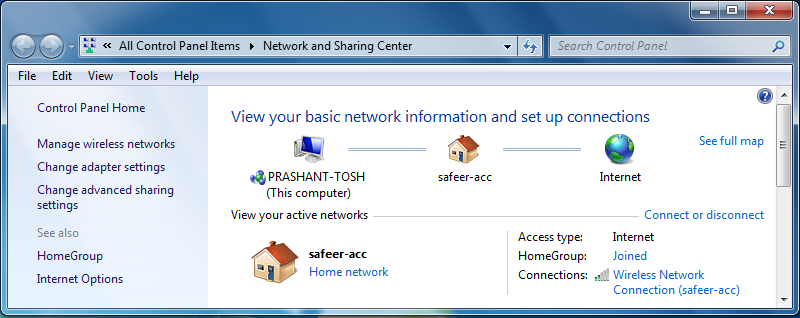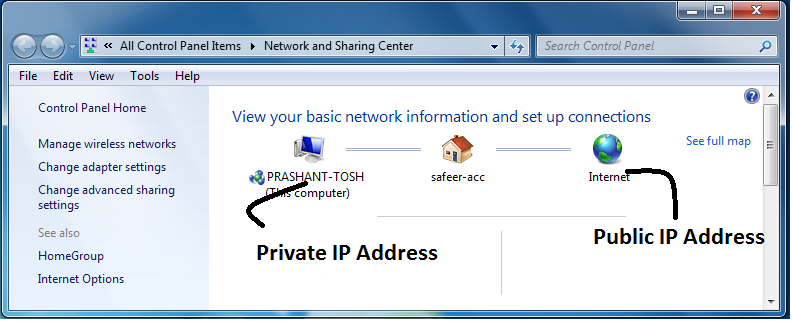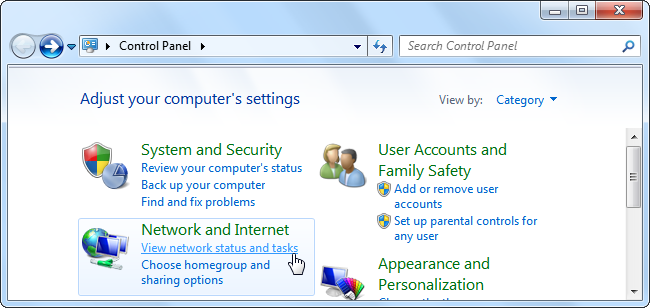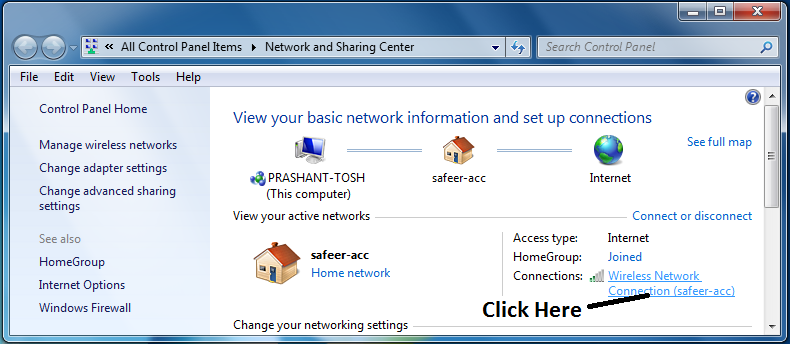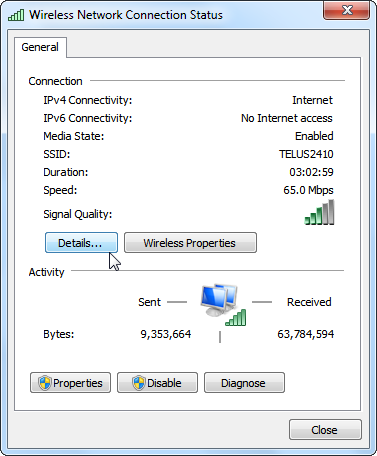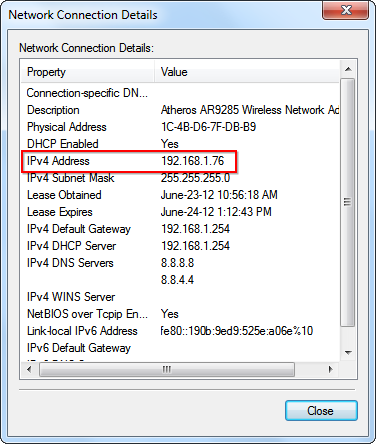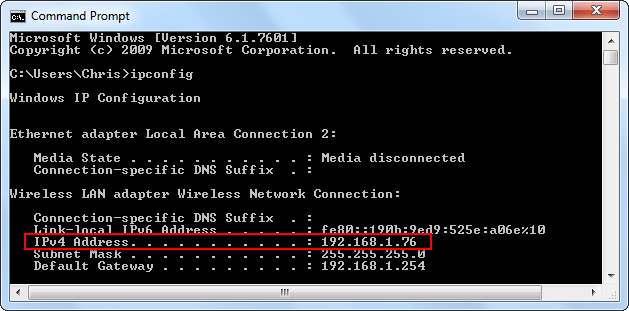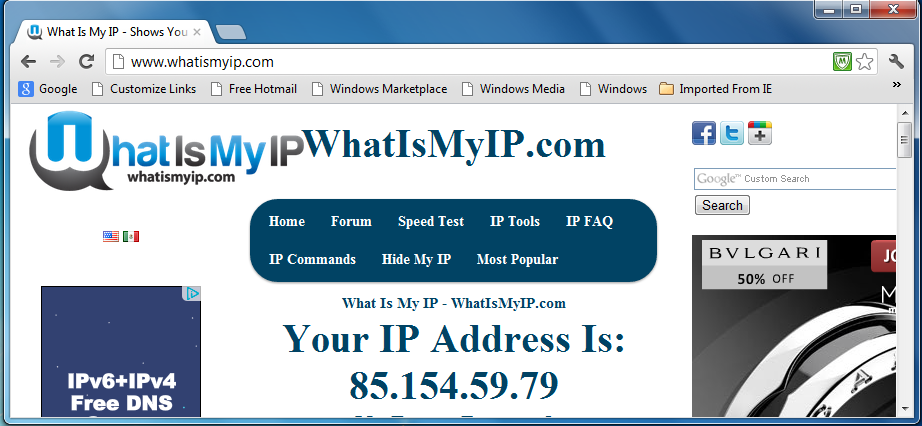4:00 AM How to Find Your Public & Private IP Address ? |
How to Find Your Public & Private IP Address
An IP address (or Internet Protocol address) identifies each networked computer and device on a network. When computers communicate with each other on the Internet or a local network, they send information to each other’s IP addresses. Your computer likely has public and private IP addresses. You’ll need the IP address if you’re hosting server software – the client computers will need your computer’s IP address to connect to it. Public vs. Private IP AddressesIP addresses can be either public or private. "Public” means an IP address can be reached from the Internet, while "private” means it can’t. For example, in a typical home network, a router has a public IP address on the Internet. The computers, smartphones, game consoles, and other devices behind the router all have unique private IP addresses on the home network. The router acts as an intermediary, forwarding traffic to the local IP addresses that request it. From an outside perspective, all devices on the home network are communicating with the Internet from a single public IP address. Assuming you’re behind a router performing network address translation, you have two IP addresses that matter. Your computer’s IP address is likely a private IP address, probably starting with 192.168 — is a range of IP addresses specially allocated to private networks. You also likely have a public IP address, which is used when communicating with other computers over the Internet.
For example, if you’re hosting a server on your computer, people on the Internet will need the public IP address from your router to connect to your server. People behind your router — on the same local network as your computer — will need the local IP address from your computer to connect. If your computer is connected directly to the Internet with no router sitting in between, your computer’s IP address is a public IP address. Finding Your Private IP AddressTo find your computer’s IP Address on Windows, open the Control Panel and select View network status and tasks.
Click the name of your Internet connection to view its status.
A quick way to find your IP address in Windows is by running the ipconfig command in a Command Prompt window. You’ll see your IP address in the IPv4 Address row beneath the name of your connection.
Finding Your Public IP AddressThe easiest way to find your public IP address is by asking a website, since that website sees your public IP address and can tell it to you – for example, you can search for what is my ip or what is my ip address on Google. Google will display your public IP address.
You can also access your router’s administration page to find this information. This page displays your public IP address and other information about your Internet connection. Different routers have different administration page layouts and different default local IP addresses – consult your router’s manual if you need more information.
Unlike street addresses, IP addresses aren’t necessarily fixed. Your Internet service provider may regularly assign you a new IP address, just as your router may occasionally assign your devices new IP addresses. For More Help see the Complete Video |
|
|
| Total comments: 0 | |