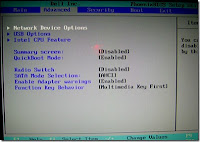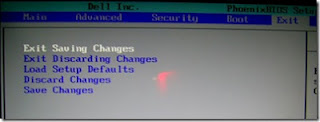8:16 PM How to Change FN key Behavior |
How to Change FN key Behavior on Laptop
Today the all new laptop are build and support the FN (function key)key, because they have provide one touch shortcut. These function key are really useful but when you type any document and doing any official work for that-one basically you require the windows shortcut key but they does't work alone you have to press the (FN+ Desire action key) so today we will discuss about the Function key behavior on your Laptop. Function key have two type of behavior
Special Key BehaviorThis is Special Key are provide you a one touch shortcut for (F1 to F12) and this work as a same like a hot-key, If you want to start the web browser and only press the one function key then automatically your browser will open, same like this if you want to increase or decrease your screen brightness then press the (FN2 for increase) (F3 for Decrease) and all function key work as a task configure on his head. If suppose you want to use the windows shortcut from function key then you have to press function key along with (F1-F12 Standard Key BehaviorThe Standard key Behavior are coming default from operating system nothing change you have to use these key as a windows shortcut. How to Configure the FN key Behavior
The FN key configuration is very simple restart your Laptop and while booting the windows press the (F2) you will get the BIOS blue screen windows. Go to the Advance option and there you will find Function Key Behavior option (which one you want you select) as a default its's come "Spacial Option (Multifunction Key ) after changing you will press F10 to save your setting |
|
|
| Total comments: 0 | |